Digital Wallet
Because this is about more than money, it's about your convenience and safety during every purchase. If you ever forgot your wallet or wanted a cleaner, safer way to pay for your purchases, we have a great strategy for you to use.
With your Digital Wallet, you can simply pull out your phone to pay. All you do is scan your phone and you're good to go!
The app displays a different card number than the one on your actual debit card. This way your card number is protected if something ever occurred.
Please note: While the popularity is growing for mobile payments, not all merchants have participated yet. Be sure to ask a cashier prior to purchase. Depending on your device, we have three options you can set up. Instructions for each are below:
Apple Pay 

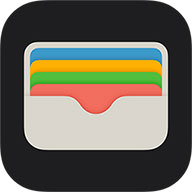 - Apple Pay
- Apple Pay
- For Apple devices, locate and open the Wallet app (this should be pre-downloaded)
- Click the + button located in the top right portion of the screen
- Enter your debit card information
- Accept the Terms and Conditions
- You will be prompted to verify your card via text message
- Enter the code that was sent to you and you're all set!
Please note, if you have updated your phone number within the past 90 days, you may be prompted to call our Member Contact Center at 800-325-9905 to complete this process. A representative will then grant you access.
Google Pay 

![]() - Google Pay
- Google Pay
- For Android users, download and open the Google Pay app
- Click the "Payment" tab at the the bottom of the screen
- Click the "+ Payment Method" button
- You are then able to take a picture of your debit card or enter the details manually
- Accept the Terms and Conditions
- You may be prompted to verify your card via text message
- Enter the code that was sent to you and you're all set!
If you are prompted to verify your card, please note if you have updated your phone number within the past 90 days, you will be prompted to call our Member Contact Center at 800-325-9905 to complete this process. A representative will then grant you access.
Samsung Pay 

 - Samsung Pay
- Samsung Pay
- Android users can also download Samsung Pay via Google Play Store
- Create your Samsung account (or sign in)
- For fingerprint verification, tap "Use Fingerprint" then follow instructions (click "skip" to use the PIN method)
- Enter a backup password and tap "Continue"
- Once this setup is complete, enter your debit card information
- Accept the Terms and Conditions
- You may be prompted to verify your card via text message
- Enter the code that was sent to you and you're all set!
If you are prompted to verify your card, please note if you have updated your phone number within the past 90 days, you will be prompted to call our Member Contact Center at 800-325-9905 to complete this process. A representative will then grant you access.
For questions, you can contact 800-325-9905 or email [email protected].
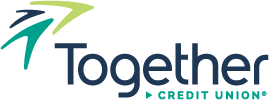
 Online Access Login
Online Access Login Apply for Loan
Apply for Loan
 Open an Account
Open an Account Make A Payment
Make A Payment

 AD&D Insurance
AD&D Insurance






 HowDoYouCU? Follow our blog!
HowDoYouCU? Follow our blog!